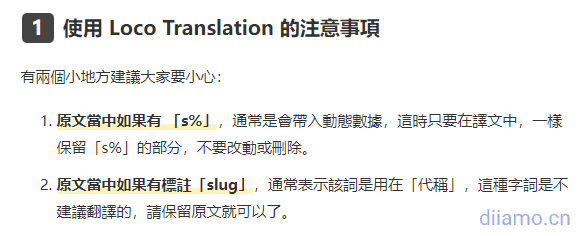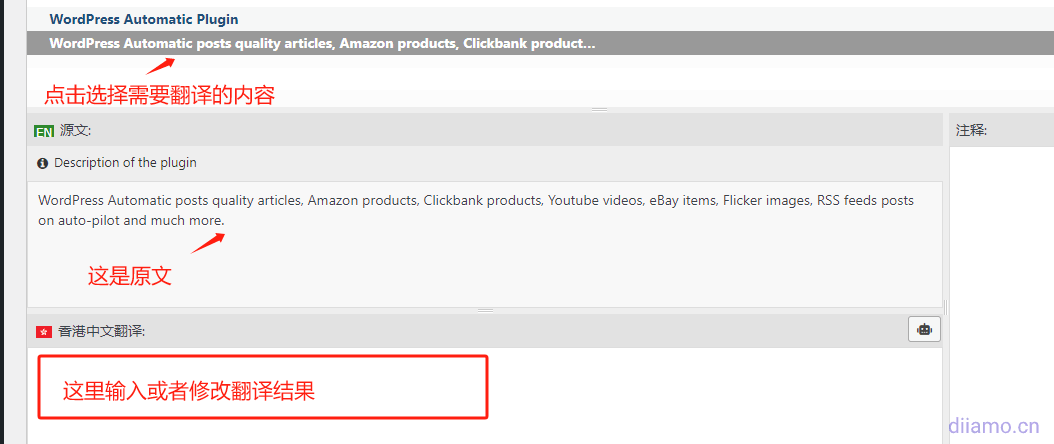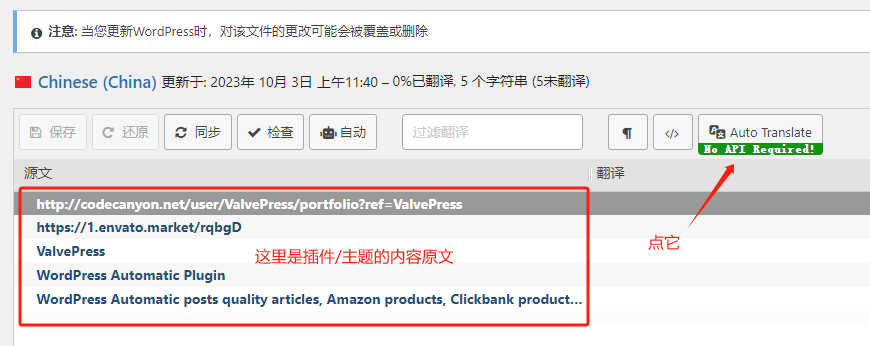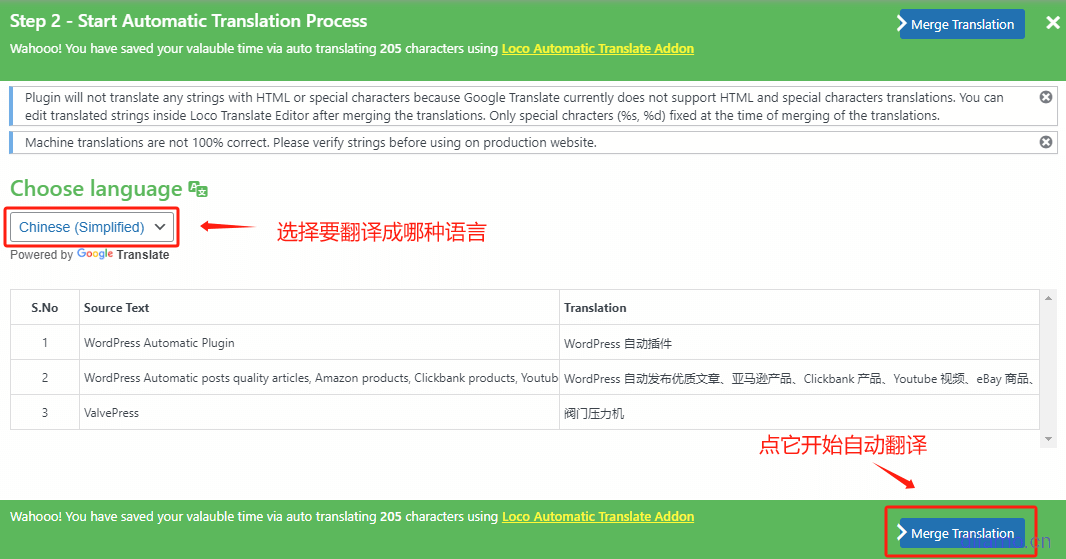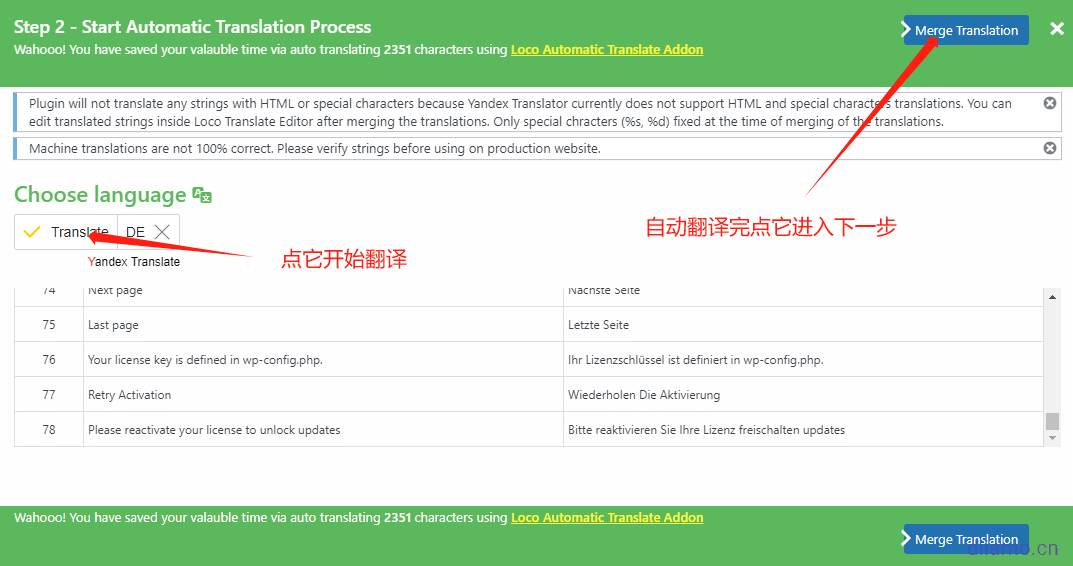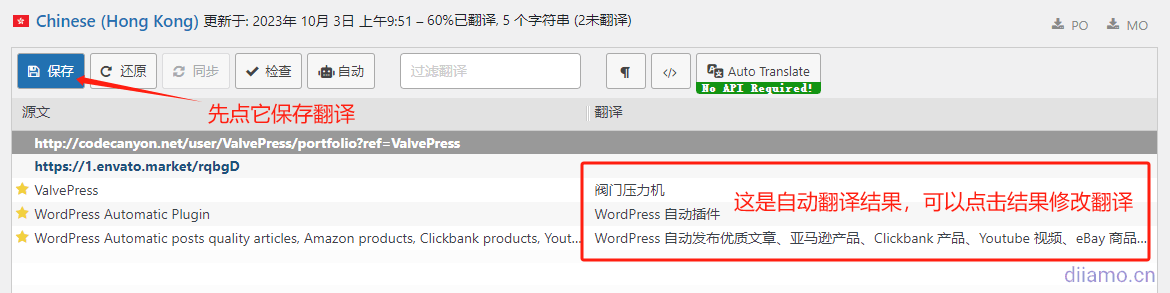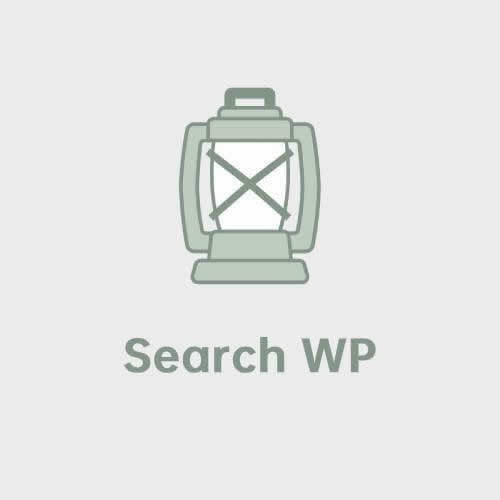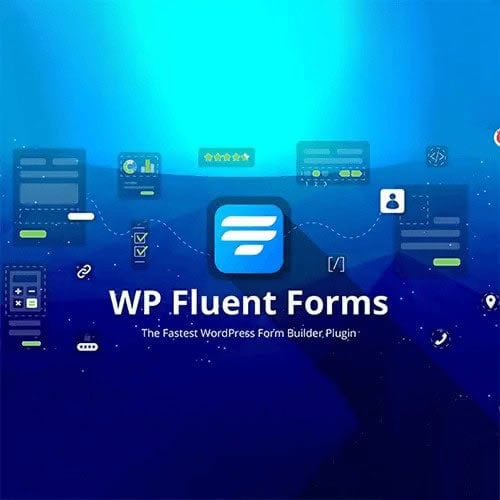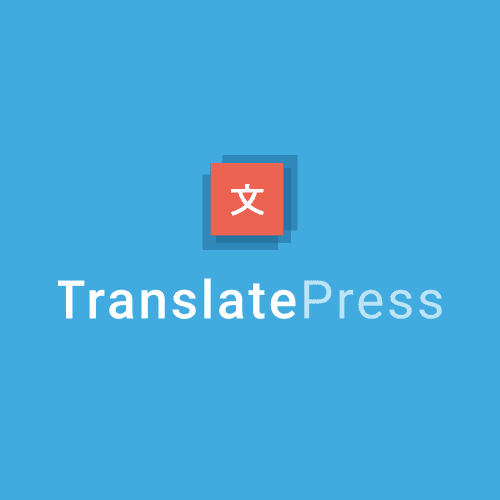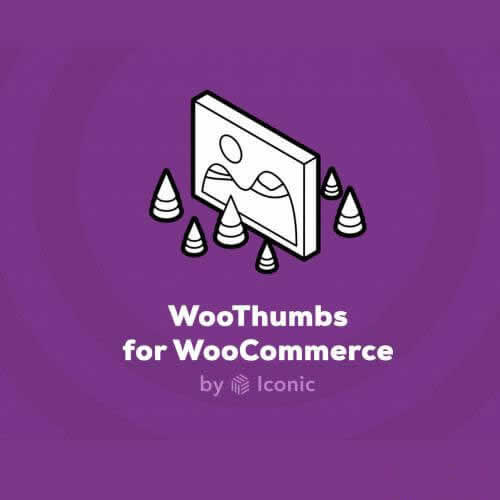newestDownload Loco Automatic Translate Addon PRO, GPL license.Loco TranslateIt is mainly used to translate website backend theme/plugin language, which can only be edited manually line by line. If you want to translate the frontend language, it is recommended to useTranslatePress BusinessAutomatic Translation Plugin.
Loco Automatic Translate Addon PRO plugin, on the other hand, can realize Loco Translate automatic translation, greatly saving translation time. You can use DeepL, Google, Yandex translation function.
After installing the plugin, the translation interface will add the automatic translation button in the red box below.
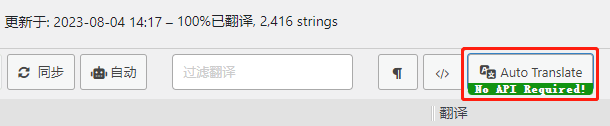
After clicking the button, the following interface will pop up, there are 3 kinds of translation engines. Choose one of them and click the corresponding button to realize automatic translation.
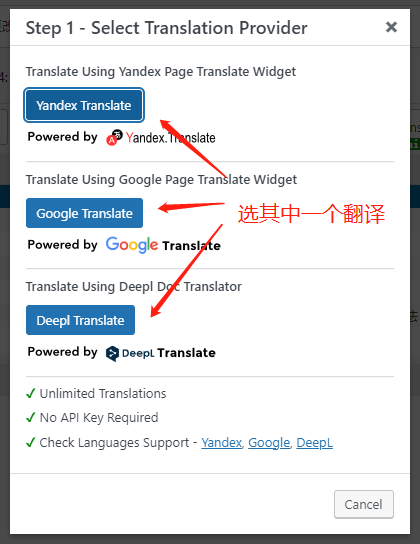
What is GPL Plugin
This plugin is a GPL licensed product and is safe and legal. Click to learn whatGPL licenseClick to learnWordPress official website about the GPL. Simply put the plugin/theme source code open source sharing using the GPL agreement can be legally and freely changed, used, and distributed.
The company that owns the plugin/theme mentioned in the title of this item is not affiliated with us in any way, and the company has not licensed its products or brands to us. This product is a distribution of the plugin/theme mentioned in the title, created by a third party company/developer and redistributed by us under the terms of the General Public License (GPL).
We use the plugin/theme name for the sole purpose of identifying the plugin/theme on which this GPL merchandise is based, with the intention of helping users better understand the functionality and possible application scenarios of this product of ours, and in no way to impersonate or mislead. This merchandise is sold under and respects the terms of the GPL license agreement and ensures that users are aware that they are acquiring a distribution of the plugin/theme based on an open source license. They are allowed to view, modify and redistribute the software to promote its free use and development.
Plug-in Security
Purchased directly from foreign formal channels, do not modify the source code. All plug-ins we use to build their own sites, used in a number of sites, safe, stable and reliable.Worried about plugins being insecure? Check out theIs WordPress Cracked Plugins/Themes (Green, GPL, Nulled) Safe?The
- pass (a bill or inspection etc)Virustotal Antivirus Verification.;
- pass (a bill or inspection etc)WordfenceSource code review;
- pass (a bill or inspection etc)SucuriSecurity antivirus scanning.
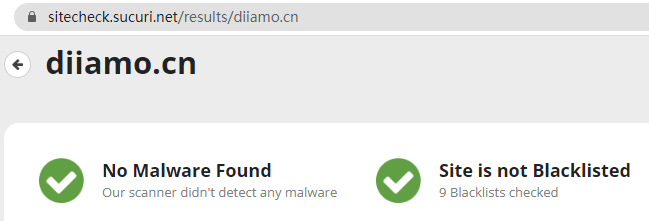
Updated methodology/records
General new version out within 24 hours of this site will be updated, then please visit this page directly to download the new version of the installation package to upload updates, the product title will be written on the latest version number. Can only be updated by uploading the installation package, mind do not shoot, if you want to update online can only go to the plug-in official website to buy the original version.
Click to view the update log of this plugin (Changelog)The
Loco Automatic Translate Addon PRODownload Terms of Purchase
This site plug-in purchased from foreign sites, the purchase price is$4.99/eachIt is valid for 2 years. Foreign trade star uniform selling price of 19 yuan / a, valid for life, and spend a great deal of energy to produce the use of tutorials also provide manual Q&A service, absolutely value for money. Plug-ins are for learning and communication research use only, virtual products with reproducibility, once sold, no refund, please move on!terms of serviceThe
Installation/Enabling Methods
Install the official base version firstClickDownload the basic versionThen install the premium version (the zip installer that you purchased and downloaded from this site).
Installation method 1: Upload and install
Find and click "Plugin">"Install Plugin" in the left menu column of the website background, then click "Upload Plugin" in the upper left corner, upload the downloaded zip installation package and click "Install Now", after installation, click on the"Enable plug-ins"Complete the installation.
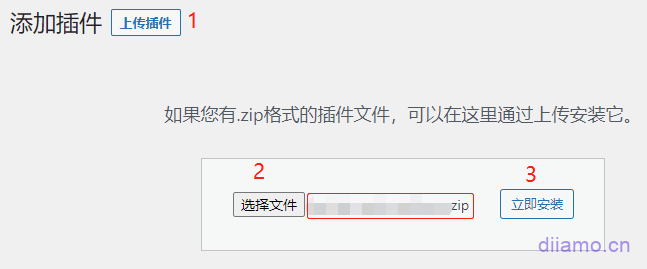
Installation method 2:FTP installation
Unzip the plugin zip and place the unzipped obtainedfile (paper)Upload to the plugins directory (xxx.com/wp-content/plugins).
Find and click "Plug-ins" > "Installed Plug-ins" in the left menu column of the website background, find the plug-in in the plug-in list, and click "Enable".
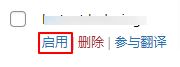
Loco Translate Translation Tutorial
1- Find Loco Translate menu at the bottom left side of the backend and mouse over to expand the submenu. Click to select what you want to translate, e.g. choose a theme, plugin.
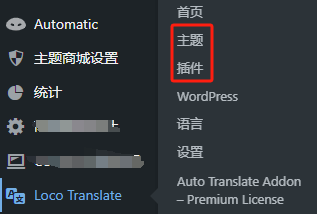
Click on the name of the plugin/theme to be translated.
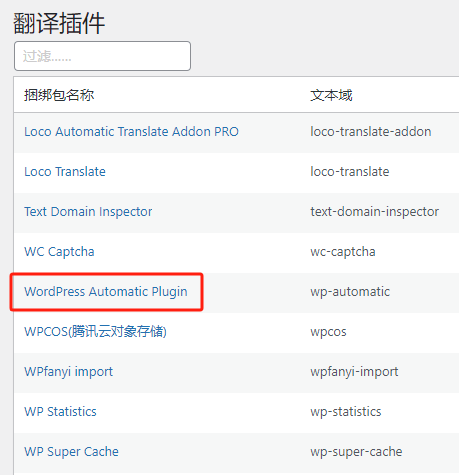
2- Directly click on the language you want to translate, if you don't have the desired language click on the "+New Language" button in the upper left corner.
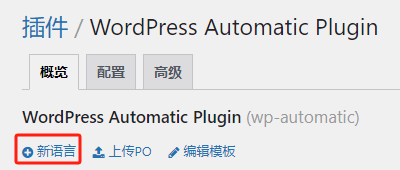
Follow the diagram below, select "System" as the recommended location for the translation, and finally click "Start Translation".
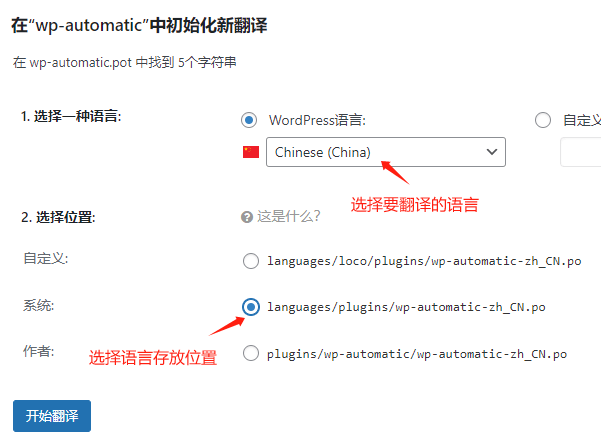
Note: It is generally recommended to choose the system default directory: wp-content/languages/plugins for the translation package storage path (below), and the translation package will not be lost after upgrading and updating. If the translation does not work, choose the language directory of the corresponding plugin: plugins/plugin name/languages/.
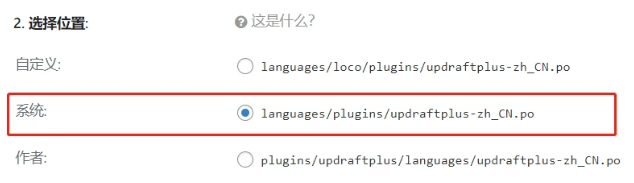
3-If you want to modify the existing translation results, operate according to the following figure, first select the content to be translated, then modify/enter the translation results directly in the translation box, and finally click the blue "Save" button in the upper left corner.
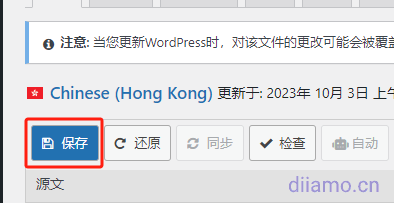
Note: Keep those characters like s%, % when modifying the translation. Those characters are used to retrieve certain content, and deleting them will result in missing content.
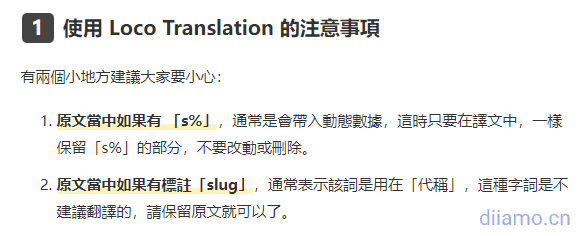
If the content has not been translated, click on the green "Auto Translate" button on the right and follow the steps below to automatically translate the entire content.
Choosing which translation tool (engine) to use.If there is no ladder software (scientific Internet) can only choose the first Yansex, have a ladder, it is recommended to choose the second GoogleThe third DeepL needs to download the document to translate and then upload it is a bit cumbersome not recommended.
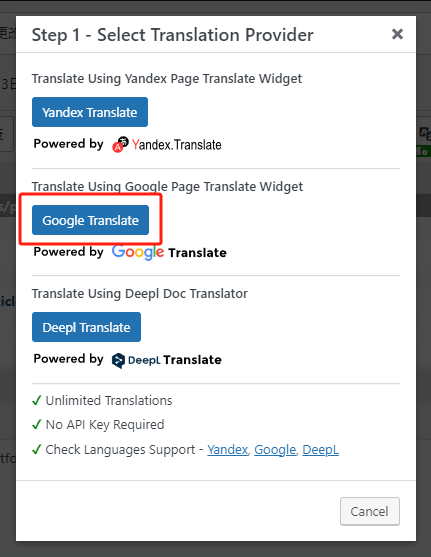
If you choose Google Translate tool will enter the following interface, select to translate the results of the template language automatically start translation, after translation click the blue "Merge Translation" button to enter the next step.
If you choose Yandex Translation Tool, you will enter the following interface, first click the upper-left corner of the "Translate" button to start automatic translation, after translation, click the blue "Merge Translation" button to enter the next step.
Select as shown below.

Below is the result of the completed translation, first click the "Save" button in the upper left corner to save the translation result. If you are not satisfied with the translation result, you can click the corresponding translation and modify the translation directly in the translation result box below, remember to click the "Save" button in the upper left corner to save the translation result after modifying the translation.
Note: Keep those characters like s%, % when modifying the translation. Those characters are used to retrieve certain content, and deleting them will result in missing content.